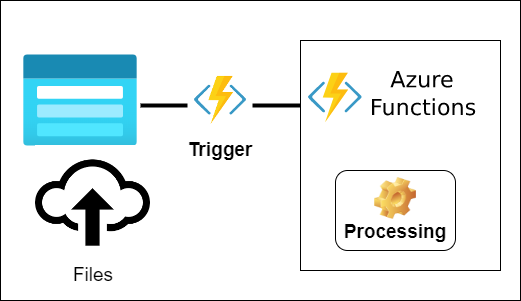How to Read Files from Azure Blob Storage Securely Using Azure Functions Blob Trigger in C#
Reading files from Azure Blob Storage securely using Azure Functions can significantly streamline serverless processing workflows. Azure Functions is a powerful event-driven platform that allows you to trigger processes based on events, and with the Blob Trigger, you can automatically process files stored in Azure Blob Storage.
In this article, we will show you how to securely read files from Azure Blob Storage using Azure Functions with C#. This will involve setting up an Azure Function with a Blob Trigger and implementing secure access to your Azure Blob Storage.
Prerequisites
Before we dive into the code, ensure you have the following prerequisites:
- An active Azure subscription.
- A Storage Account in Azure.
- Visual Studio or Visual Studio Code installed with Azure Functions tools.
- The Azure Functions extension in Visual Studio or Visual Studio Code.
- Basic knowledge of C# and Azure Functions.
What is an Azure Blob Trigger?
An Azure Blob Trigger is a function trigger in Azure Functions that is activated when a new or updated blob is detected in a specific container in Azure Blob Storage. The blob can be any type of file, such as text files, images, CSVs, or JSON.
Steps to Securely Read Files from Azure Blob Storage Using C#
We will break down the process into easy-to-follow steps.
1. Create an Azure Function App
- Open Visual Studio (or Visual Studio Code).
- Create a new project and select Azure Functions as the project template.
- Choose the Blob Trigger template.
- Set the storage account connection string and blob container details.
2. Set Up Azure Storage Access
To securely access your Azure Blob Storage, it is best to use Azure Managed Identity or connection strings. Here’s how you can implement both.
Using Azure Managed Identity (Recommended)
If your function is running in Azure and you’re using Managed Identity to securely access Azure Blob Storage, here’s how to implement it:
- Enable Managed Identity in the Azure portal:
- Go to your Function App in the Azure Portal.
- Under Identity, enable System Assigned Managed Identity.
- Assign the Managed Identity Access to the Blob Storage:
- Go to your Azure Storage Account.
- Under Access Control (IAM), assign the
Storage Blob Data Readerrole to the managed identity.
- Update Azure Function to Use Managed Identity:
- In your function, you can authenticate using the
DefaultAzureCredentialclass, which will automatically use the managed identity.
- In your function, you can authenticate using the
Code Example for Managed Identity Access:
using Azure.Storage.Blobs; using Azure.Identity; using Microsoft.Azure.WebJobs; using Microsoft.Extensions.Logging; using System; using System.IO; using System.Threading.Tasks; public static class BlobTriggerFunction { [FunctionName("BlobTriggerFunction")] public static async Task Run( [BlobTrigger("my-container/{name}", Connection = "AzureWebJobsStorage")] Stream blobStream, string name, ILogger log) { log.LogInformation($"Blob trigger function processed blob\n Name:{name} \n Size: {blobStream.Length} Bytes"); // Using Managed Identity to authenticate var blobServiceClient = new BlobServiceClient(new Uri("https://<your-storage-account-name>.blob.core.windows.net"), new DefaultAzureCredential()); var blobContainerClient = blobServiceClient.GetBlobContainerClient("my-container"); var blobClient = blobContainerClient.GetBlobClient(name); // Perform further file operations with the blob await ProcessBlobAsync(blobClient, log); } private static async Task ProcessBlobAsync(BlobClient blobClient, ILogger log) { var blobDownloadInfo = await blobClient.DownloadAsync(); using (var reader = new StreamReader(blobDownloadInfo.Value.Content)) { string content = await reader.ReadToEndAsync(); log.LogInformation($"Content of the blob: {content}"); } } }In this code:
- BlobTrigger listens for new blobs or updates to the blob in the specified container.
- The function uses the DefaultAzureCredential class, which will automatically authenticate using the managed identity of the Function App.
Using Connection String (Alternative)
Alternatively, you can use the connection string for accessing Blob Storage, but this method is less secure compared to using Managed Identity. However, if you must use a connection string, here is how you can do it:
- In the Azure Portal, go to your Storage Account, navigate to Access keys, and copy the Connection string.
- Store the connection string securely in Azure Function Application Settings as
AzureWebJobsStorage. - Update your function to use this connection string:
using Azure.Storage.Blobs; using Microsoft.Azure.WebJobs; using Microsoft.Extensions.Logging; using System.IO; using System.Threading.Tasks; public static class BlobTriggerFunction { [FunctionName("BlobTriggerFunction")] public static async Task Run( [BlobTrigger("my-container/{name}", Connection = "AzureWebJobsStorage")] Stream blobStream, string name, ILogger log) { log.LogInformation($"Blob trigger function processed blob\n Name:{name} \n Size: {blobStream.Length} Bytes"); // Use Connection String to access Blob Storage var blobServiceClient = new BlobServiceClient(Environment.GetEnvironmentVariable("AzureWebJobsStorage")); var blobContainerClient = blobServiceClient.GetBlobContainerClient("my-container"); var blobClient = blobContainerClient.GetBlobClient(name); // Perform further file operations with the blob await ProcessBlobAsync(blobClient, log); } private static async Task ProcessBlobAsync(BlobClient blobClient, ILogger log) { var blobDownloadInfo = await blobClient.DownloadAsync(); using (var reader = new StreamReader(blobDownloadInfo.Value.Content)) { string content = await reader.ReadToEndAsync(); log.LogInformation($"Content of the blob: {content}"); } } }3. Test the Function
- Deploy the function to Azure from Visual Studio.
- Upload a file (e.g., a
.txtor.csv) to your Blob Storage container. - The function will be triggered automatically, reading the file and processing its contents.
Securing Access to Your Azure Blob Storage
When working with Azure Functions and Blob Storage, security is a top priority. Here are some important tips for securing access:
- Use Managed Identity: This is the most secure option as it eliminates the need for storing connection strings or keys.
- Store secrets securely: Always store connection strings, keys, and other sensitive data in Azure Key Vault or the Function App settings.
- Limit access using Azure RBAC: Assign roles like
Storage Blob Data ReaderorStorage Blob Data Contributorto minimize over-permissioning. - Use encryption: Ensure your data is encrypted both at rest and in transit.
Reading files securely from Azure Blob Storage using Azure Functions is an efficient way to build serverless applications that respond to changes in Blob Storage. By leveraging Managed Identity for authentication, you can ensure that your access is secure and minimize the risk of exposing sensitive connection details. This approach simplifies event-driven architectures and integrates easily into the cloud ecosystem.